Apple Pay comes along with iPhone and iPad. If you enabled the latest update on your iPhone, you already have Apple Pay on it. However, if you want to know how to use Apple Pay to send money, you are in the right place. One of the major advantages of using Apple Pay at various stores is that you will not have to use your card or offer cash, as you can just pay with the help of the Apple Pay app.
Apart from that, you will also not need to enter your card number while you are in a store, café, or restaurant. If you want to get fully informed about Apple Pay and its features, read on through to the end of the article.
In this article, we will give you all the details of how to use Apple Pay on iPhone, as well as a guide on how Apple Pay works in various retail stores and restaurants.
Why Is Apple Pay Getting More Popular?

In the last decade, the world saw a massive digitization process take place, and after the advent of the Covid-19 pandemic, contactless payments are getting standardized. For iPhone users, Apple Pay has become a go-to payment option. However, if you do not know how to use Apple Pay online, you will learn it within a few minutes, as it is really simple.
The only crucial thing about using Apple Pay is to set up the app and add your debit card or credit card to the Apple Pay platform. However, this process is not difficult, and it is as simple as entering card information in a shop. Once you enter your card information and your bank account information, and the server verifies your account, you can use the App at almost every place where they support Apple Pay.
What Are The Benefits Associated With Apple Pay?

After you set up Apple Pay on your iPhone, you can use it for contactless payment at almost every store’s checkout counter. You can use Apple Pay even with your Apple Watch, apart from using it on other Apple devices. Hence, it will be faster for you to check out, and you will not face the hassle of carrying cash every time you go shopping. Apart from that, you will also not have to worry about losing your cards outside.
How To Use Apple Pay In Stores?
It is important to know how to use “Apple Pay” on Amazon on iPhone. Also, you must know how to use the Apple Pay cash option to pay in retail stores. Here are a few things that you will need to do in this regard:
Step 1: Use The Apple Wallet To Set Up Apple Pay

To use Apple Pay at various places to make a contactless payment, you will need to add your credit and debit cards to the app. You will have to do it only once to store the information on this platform. If you want to use them with a different device, you can just retrieve the information by just adding your phone number.
To set up Apple Pay, you will need to go to the Apple Wallet app and add your debit card. You can also add credit cards on your Apple Pay app. This will store your information.
Step 2: Use The Add Card Button On Apple Pay, And Add The Data
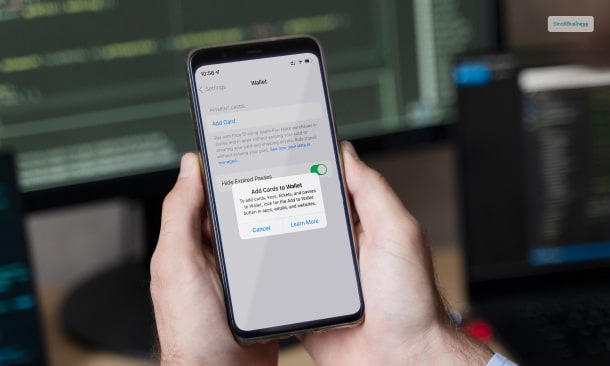
To add your card information on the Apple Wallet app, you will need to tap on the ‘+’ sign at the top-right corner of your screen. You will get options to choose the type of card you want to add. If you are adding a card for payment method, select Credit/ Debit card.
You will also have the option to add your Transit cards, Driver’s License Card, or State ID number to your Apple Wallet. After you add your card, Apple will verify your card with your bank or the card issuer. This process takes only a few minutes, after which you will be able to use the card.
Step 3: Double Click The Button On The Right At The Time Of Checkout

If you press the right-side button on your iPhone twice together, you will bring up the Apple Pay app. When you are checking out from a store, café, or restaurant, all you need is to bring out your phone. After that, you can choose which debit card/ credit card you prefer to pay from at the moment.
Once you do that, you can make a payment by scanning from the QR code or scannable code. This code will be present at the checkout counter of the shop or store. By using the code scanner on the Apple Pay app, you can easily use this feature to make payments.
Step 4: Confirm Your Payment By Entering Your Passcode Or By Using Your Face ID

After you have tapped a card from your iPhone’s Apple Wallet, you will get an option to enter your passcode or your Face ID (whatever you have set as a security option. Hence, you can make the payment regarding the purchase you just made.
Step 5: Hold Your iPhone/ Apple Watch Near The Payment Machine

You have to hold your iPhone or your Apple Watch near the card reader. Then, you can make the payment at the checkout counter. Make sure the phone is near the reader that is, almost an inch away from it. However, the card reader must accept NFC payments to support Apple Pay payments.
Summing Up
Hope you now have a better idea of how to use Apple Pay on your iPhone. Apple Pay is one of the best apps that you can use on your iPhone. Moreover, you can use it on other Apple devices to make contactless payments. Hence, this can be helpful whenever you go shopping or in cafés and restaurants. If you follow the steps given above, you will be able to use them in no time.
The best thing about this app is that it is simple to use. Also, you can find it in almost every store or eating place almost everywhere. What do you like the most about Apple Pay? Please share your review of the app with us in the comments section below.
Read More About:




Leave A Comment