Before you want to know how to use Apple Pay with your iPhone or Apple Watch, you must know how to set up Apple Pay. If you get a better idea of the way in which Apple Pay works, you will be able to effectively use it wherever you go and the places you shop from. With the help of Apple Pay, you can easily make online payments and contactless payments at retail stores, cafés, and restaurants.
Apple Pay is the default payment mode you have if you are a user of an iPhone, Apple Watch, or iPad. In this article, you will mainly learn about how to set up Apple Pay on your iPhone and your Apple Watch. Furthermore, we will also give you details of the way in which Apple Pay works. Hence, to get fully informed, read on through to the end of the article.
How Does Apple Pay Work?

If you connect your debit card or credit card with the Apple Pay app on your iPhone or any other Apple device, you will be able to make payments without your cards or cash. This is really helpful when you want to make contactless payments if you are in a physical store, restaurant, café, or any online retail shop. All you have to do is authenticate your purchase with the help of your password or your Face ID.
However, if you want to use Apple Pay on any other device and you want to make it work properly. Here, you will need to have the same operating system, and the device must be compatible with Apple apps. Furthermore, in the case of Apple devices, you will need to make sure the device is not too old. It must be at least iOS 8.1 or up compatible. In addition, you might also want to send Apple Cash and receive money from others. In this case, you will need a device that is at least iOS 15.5 compatible.
How To Set Up Apple Pay On Various Apple Devices?
According to Apple Support, “Using Apple Pay can be simpler than using a physical card, and safer too. With your cards stored in the Wallet app, you can use Apple Pay to make secure payments in stores, for transit, in apps, and on websites that support Apple Pay. In Messages, use Apple Cash to send and receive money from friends and family and to make purchases from participating businesses.” Here are the sections giving you how to set up Apple Pay on two different Apple devices:
How To Set Up Apple Pay On iPhone?
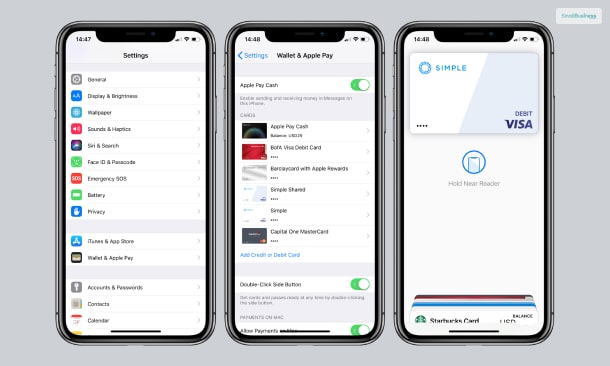
Setting up Apple Pay on iPhone and iPad is almost the same. Here are the ways in which you can set up Apple Pay:
Step 1: Open the Apple Wallet app.
Step 2: Find the ‘+’ sign in the upper-right corner of the screen of your iPhone. Tap on it.
Step 3: On the option that lets you choose the type of card, choose Debit or Credit card. Tap Continue after choosing.
Step 4: You can either manually enter your card details or scan the details on your card. These details include card number, name, dates, etc. This is to store the details of the card, which is useful at the time of transactions. Tap ‘Next’.
Step 5: Apple Pay will validate your card by sending you a verification code and one to your bank. Once the verification process is completed, you can be able to use the app to make payments.
If you have an iPad and you want to set up Apple Pay, go to Settings -> Wallet & Apple Pay. Find the option ‘Add Card’ and add the details of your Debit/ Credit card.
Steps To Set Up Apple Pay On Watch

Setting up Apple Pay on your Apple Watch is almost the same as the one you do on your iPad. The following are the steps you need to follow to set up Apple Pay and add your card:
Step 1: Go to the ‘Wallet & Apple Pay’ section.
Step 2: Make sure the Apple Cash option is ‘On’. Under the section, tap on the ‘Add Card’ option. Here, you will need to add the card details.
Step 3: If you want to add a card from your iPhone, scroll to the ‘Other Cards’ section.
Here, Apple Support recommends, “If necessary, verify your information with the bank or card issuer. They might ask you to provide more information or to download an app before approving your card for use with Apple Pay.”
Steps To Set Up Apple Pay Without Card
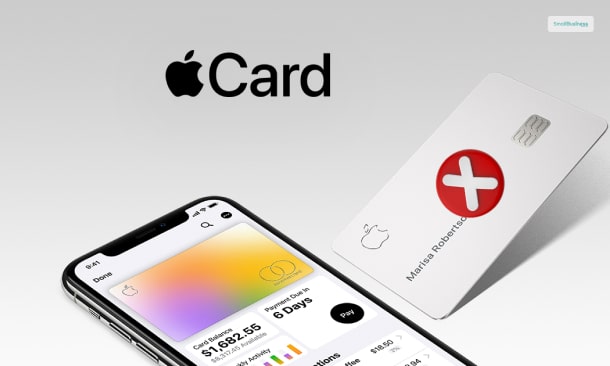
There are some cases where you are not able to add your card to your Apple Wallet. Hence, you will be unable to pay with Apple Pay. If you are less than 13 years old, you cannot use Apple Pay. However, if you are older and still can’t do it, there might be some other reasons.
In such cases, Apple recommends, “Make sure that you sign in to iCloud on all your devices. On your iOS device, you need to set up Face ID, Touch ID, or a passcode. On your Apple Watch, you need to set up a passcode. If you sign out of iCloud or remove your passcode, all credit, debit, prepaid, transit, and student ID card will be removed from that device.”
Summing Up
Hope you now have a better idea of how to set up Apple Pay on your iPhone and your Apple Watch. Also, if you want to set up Apple Pay on any other Apple device like the iPad, the process is more or less the same. Hence, all you need to do is set up your Apple Pay by entering your card numbers into the Apple Wallet. As a result, you can easily use the app to make contactless payments wherever you want to.
After providing your password or Face ID, once you hold the phone near the card reader or scan the QR code, you can make your payment from your card easily. Do you know of any other way how to set up Apple Pay? Please share your information with us in the comments section below.
Read More About:
- Can I Finance A Barndominium?
- 14 Passive Income Ideas Help To Grow You Rich
- 3 Ways To Fund A Startup Business (Not Bank-related!)




Agente Aduanal en Monterrey
20 August, 2025
✅ Despacho aduanal