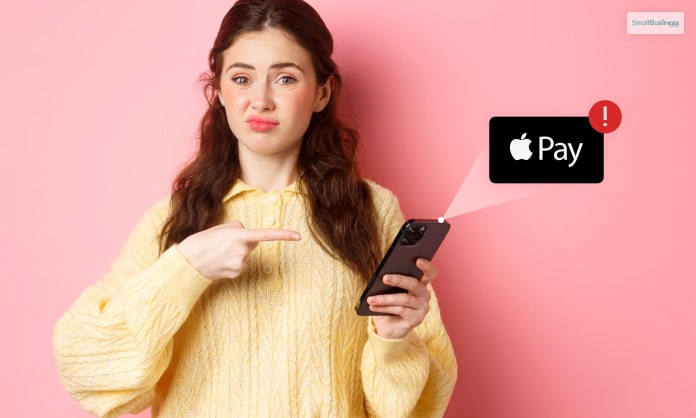Apple Pay not working is one of the unique problems Apple users complain of on the Internet and on various social media platforms. However, there are many ways through which you can fix the issue by troubleshooting Apple Pay easily. The ways are easy to carry out and require no broad technical knowledge. Furthermore, you can do it now, and all you need is a few minutes.
In this article, we will discuss the various ways through which you can troubleshoot when you face the “Apple Pay not working” problem. We have offered you ten different ways of troubleshooting your Apple Pay app, and the app will start working with at least one of the ways. Hence, to get full information about Apple Pay, consider reading on through to the end of the article.
Apple Pay Not Working – Few Things To Do Beforehand

It is irritating to see that a particular app is not properly working on one of the most powerful phones, especially when the need is the highest. You are on a checkout line or a counter, and you see that your Apply Pay is not properly working. It can be a very embarrassing situation for you.
However, you do not need to worry here. All you need to do is take a deep breath, and understand that there are simple fixes that you can do standing there only. Here are six things that you need to perform when your Apply Pay is not working:
1. Check Whether The Counter/ Vendor Accepts Apple Pay Or Not
If the counter accepts Apple Pay, you will see a board there. If you cannot see a board, you can just ask the person at the counter whether the place accepts payments through Apple Pay or not. This will save you time, and you will know that your Apple Pay is not working since the vendor does not accept this method.
2. Switch The Card On Your App Or Replace It
First, check whether the Apple Pay card you are using has sufficient funds in it or not. Also, check whether your card is expired. Also, choose another card from your Apple Pay, if you have one, once you are buying something using this payment method. If you are choosing the default car, make sure that it is updated.
3. Choose The Card Manually On Apple Pay
One of the best things about Apple Pay is that you can store multiple cards to use it. When you are at a particular payment terminal, just wave your phone. If the payment system does not work, then select the card manually on Apple Pay, then tap on the card which you are trying to use.
4. Login Again On Your Apple Pay ID
Sometimes any payment app like Apple Pay might not work due to some updates. In such a case, you will need to just log in again into the app, with your ID and password. This is an easy step, and it will get you back online into the app.
5. Restart Your Apple iPhone
This is one of the most effective ways through which you can check whether your Apple Pay is working or not. If once you restart your phone, all the updates on the app start working properly.
Apple Pay Not Working: 10 Ways To Troubleshoot And Fix The Issues
Apple Pay is a payment app, which helps you to make payments wherever you go and make a purchase, provided that the seller accepts Apple Pay. It acts as a wallet, where you can connect your debit or credit card and use it for purchases. All you have to do is put your phone within a distance near the scanner, and your payment is made.
According to Apple Pay support, “Apple Pay works with many of the major credit and debit cards from the top banks. Just add your supported cards and continue to get all the rewards, benefits, and security of your cards.” Furthermore, Apple Pay works with most of the banks in the major countries. Almost 65% of the merchants in the United States make use of Apple Pay.
Despite that, facing the “Apple Pay not working” problem is quite common among Apple Pay users. However, you do not need to worry about that, as we have come up with some of the most useful tricks to make Apple Pay work properly again. Hence, if you want to resolve the problem, consider going through the ways mentioned below:
1. Check Whether The POS System Works

Check whether the POS terminal where you make the payment accepts Apple Pay or not. If the terminal faces issues, consider complaining to the store counter and let them check and fix it.
2. Consider Restarting Your Device
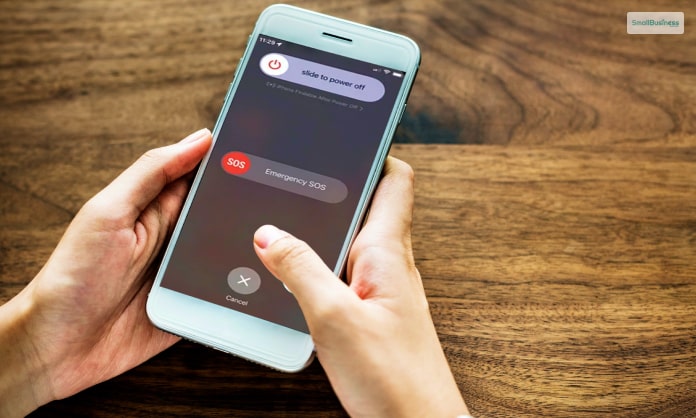
It is one of the simplest ways to make your Apple Pay app come in working order again. A restart refreshes the memory of the device, and the app will hence perform better.
3. Check Apple Pay System Status
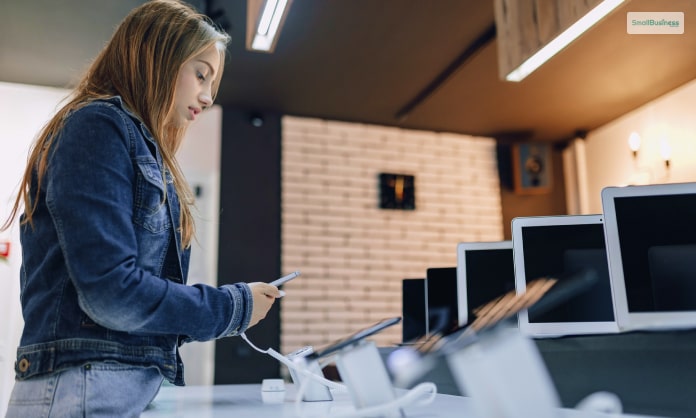
You can check Apple Pay’s system status on Apple’s System Status page through the Internet. If the status with Apple Pay is green, then it is working and online. If it is a yellow-diamond color, then there are performance issues in the app. The red color indicates a system problem that developers can solve.
4. Do Apple Pay Setup Again

One of the best ways to deal with the Apple Pay not working problem is to disable the app. You can do it from your Apple ID account and enable the app again. You can do it from the “Settings” section of the app. Once you restart the phone, go to Apple Pay, and sign in to your account again.
5. Select Your Card In Apple Pay Manually
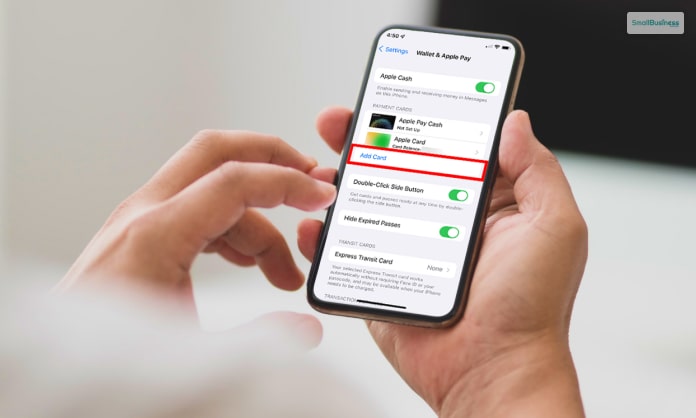
The Apple Pay app finds out and detects your default card automatically, whether the app is online or offline. Just open the app, and in the “Add Card” section, just select your card manually. If you use multiple cards, get some time, and add them manually in the Wallet app. After that, you can bring your phone to the POS scanner.
6. Remove Your Card And Add It Again

While manually choosing your debit or credit card, you will also need to consider removing, adding, or reshuffling your cards in the Apple Wallet app. If you have multiple cards, you will benefit from them a lot. If you have a card that is not working properly in the Apple Pay app, it affects the other ones as well.
7. Verify Your Zip Code And Address

Apple Pay might not be working because of an error by the phrase, “Address did not match.” It is found during the addition and removal of credit cards. Here, you must consider updating your billing address. Just update the Apple Wallet app, Wallet and Apple Pay information, and Apple ID.
8. Go Through The Apple Pay Push Notifications

Always enable the push notifications for Apple Pay. It will be useful for you to receive certain notifications from time to time while you configure the payments in your Apple Pay app. There can be some error prompts or system updates which is due. Hence, check the push notifications carefully.
9. Set The Time And Date Again
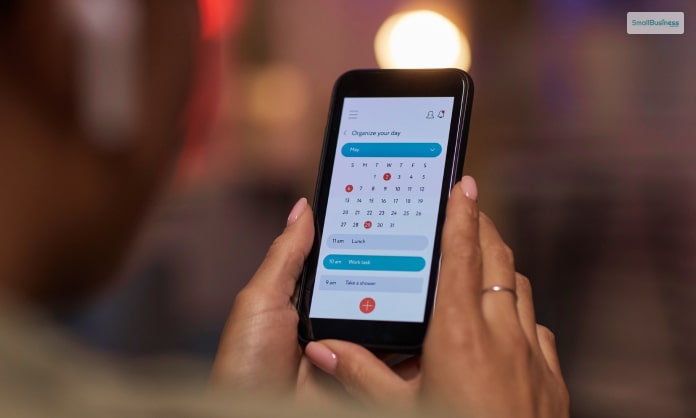
There might be problems related to the addition and removal of your debit and credit cards. If you are facing such problems, consider setting up the date and time of your device again. You can do it by going to Settings -> General -> Date and Time. Use the “Set Automatically” feature.
10. Seek For Help Through Apple Pay Communities
If you have faced the “Apple Pay not working” problem, then you can ask for help from an Apple Pay Support Community on the Internet. You will definitely find answers from someone who has already faced the problem that you are facing right now. You can just log in to your Apple account to start a discussion on the platform.
Summing Up
If you ever face the “Apple Pay not working” problem, then consider fixing the issue following the ten different ways given in this article. Hope these troubleshooting ways are helpful enough for you to resolve your problem easily and fast. We are sure that at least one of the above ways will work for your iPhone and will enable Apple Pay to be in working order again. Do you know of any better ways to troubleshoot the problem when Apple Pay is not working? Consider sharing your information with us to help others in the comments section below.
More Resouces: